Direqt | Integrating Webchat¶
This guide will show you how to embed an AI chatbot onto your site with a single line of code.
Locating Necessary Credentials¶
First, you'll need to locate your bot ID. Your bot ID can be found in the Direqt console within the "Chatbot Settings" tab.
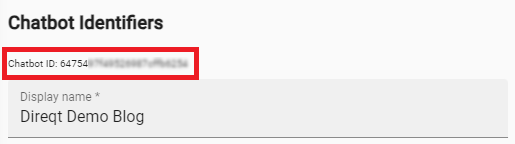
Adding The Embed Script¶
Now, place the following script tag in either the <head> or <body> section of your HTML file:
Note
Remember to replace YOUR_BOT_ID with your actual bot ID.
Adding Your Chatbot¶
Next, use the direqt-webchat custom element to place your chatbot onto the page.
Add the custom element to your HTML file with your bot ID and any attributes you wish to customize.
If you're using the fixed layout, place the custom element where you want the chatbot to appear within your webpage.
For example:
The table below lists all supported attributes.
| attribute | accepted values | description |
|---|---|---|
bot-id (optional) |
YOUR_BOT_ID |
Specify the ID of the bot you want to embed. If not set, the bot ID will be taken from the id query parameter in the script tag. |
layout (required) |
overlay, fixed |
Specify how the chatbot will be displayed. If nothing is set, defaults to overlay.
|
placement (optional) |
bottom-left |
Align the overlay layout to the bottom left of the page, rather than the default bottom right. |
bottom-padding (optional) |
integer |
Dictate how far from the bottom of the page the overlay layout will be placed. |
start-hint (optional) |
poll |
Chatbot will start conversations with a poll question instead of the standard welcome message. |