Instagram Integration¶
Connect your Instagram account to Direqt to automate customer interactions through comments and direct messages (DMs).
Overview¶
The Direqt Instagram integration enables automated engagement with your Instagram audience. Once connected, your chatbot can:
- Respond to comments with relevant links and information
- Send automated welcome messages to first-time commenters
- Handle customer inquiries through Instagram DMs
- Automatically link Instagram posts to relevant webpages
Setup¶
Connect Your Instagram Account¶
- Navigate to My Chatbots and select your chatbot
- Go to Chatbot Settings > Instagram
- Click Connect to Instagram
- In the popup window, click Login with Instagram
- Log in to your Instagram account when prompted
- Grant all requested permissions to
Direqt-IG - The window will close automatically and return you to the Direqt console
Success
Your Instagram account is now connected. You'll see configuration options in the Instagram settings tab.
Configure Comment Keywords¶
Comment keywords are specific words that trigger automated responses when users include them in comments on your Instagram posts.
- In your chatbot's Instagram settings, locate the Comment Keywords section
- Enter a keyword in the Keyword text field
- Click ADD to add it to your list
- Active keywords appear below with delete buttons for easy management
- Add multiple keywords to capture different user expressions
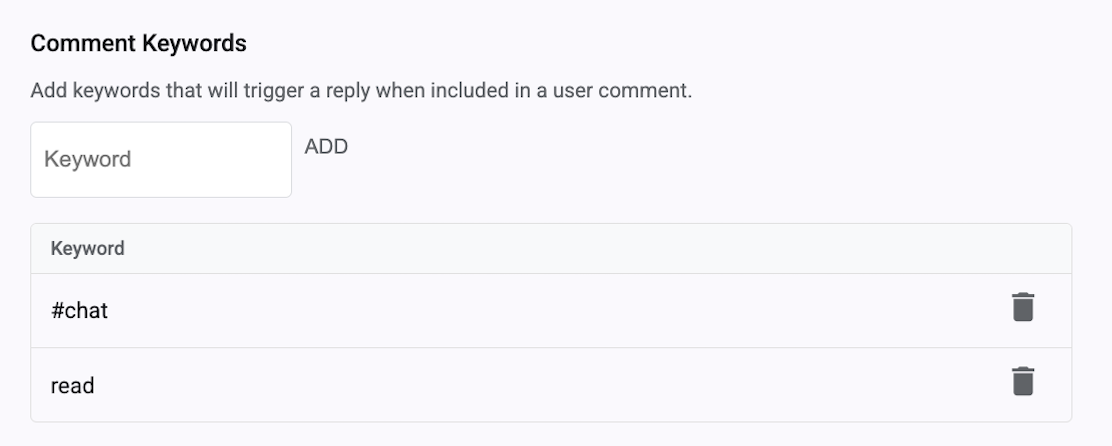
Keyword Guidelines:
- Keywords must be a single word (no spaces allowed)
- Hashtags are supported (e.g.,
#chat) - Matching is case-insensitive
- All keywords trigger the same automated response
- Remove keywords anytime using the trash icon
Popular keywords: #chat, read, link, info, details, or your custom brand terms
Features¶
Automatic Comment Replies¶
Configure how your chatbot responds to keyword-triggered comments. This settings panel controls all automated Instagram engagement features.
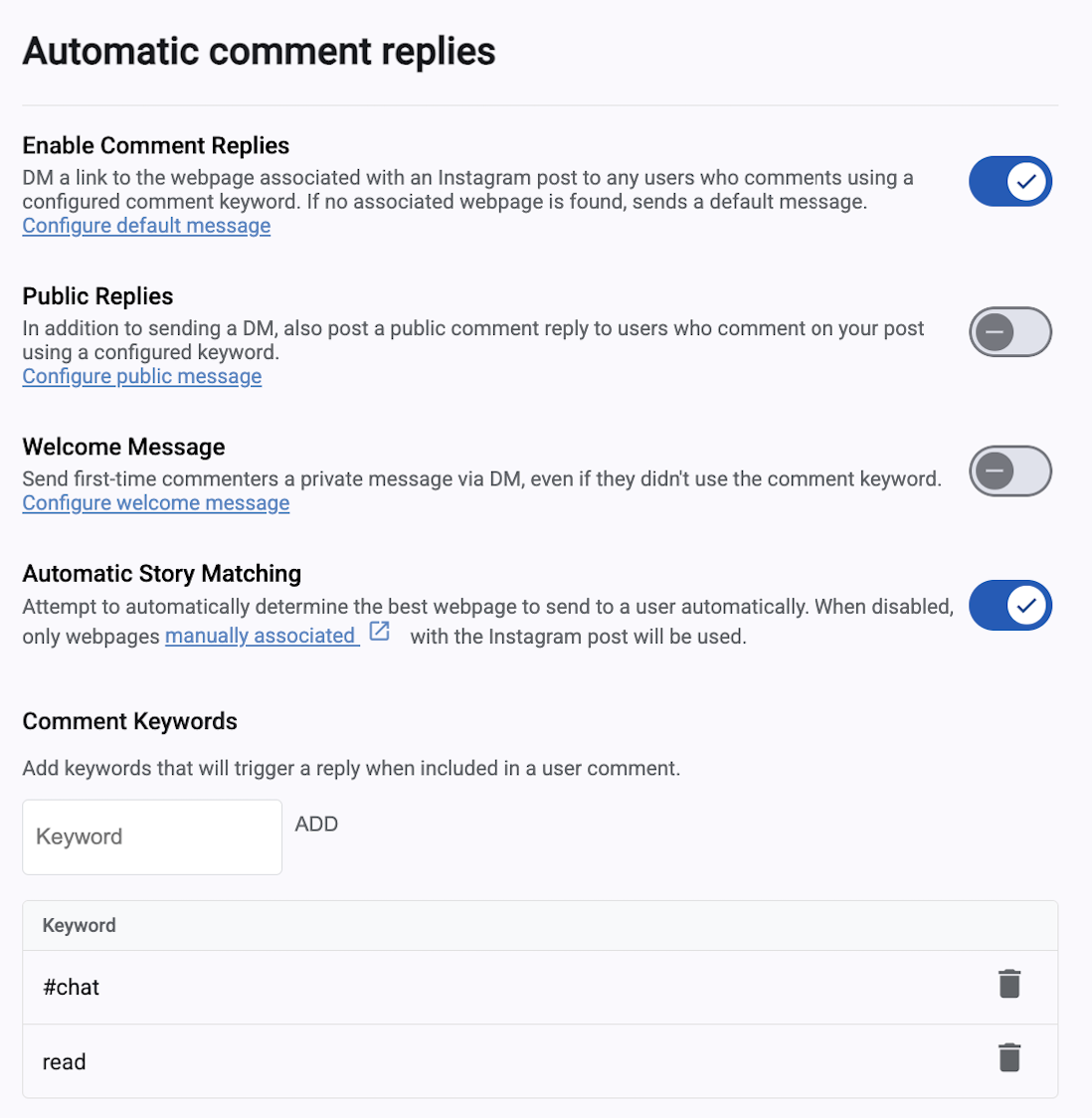
Enable Comment Replies¶
When enabled, the chatbot automatically sends users a DM containing the webpage link associated with the Instagram post when they comment using your keywords. If no webpage is linked, it sends a default message instead.
Configure default message - Set the fallback message for posts without linked content.
Public Replies¶
Enable public comment replies in addition to DMs for users who comment with your keywords. This increases engagement visibility on your posts.
Configure public message - Customize the public reply text.
Welcome Message¶
Automatically send a private welcome message to first-time commenters, regardless of keyword usage. This helps build community and ensures new followers receive important information.
Configure welcome message - Customize the welcome message text.
Automatic Story Matching¶
When enabled, Direqt automatically determines the most relevant webpage to send users. When disabled, only manually linked webpages will be shared.
Direct Message Automation¶
Enable DM automation to let your chatbot handle Instagram inbox conversations, providing instant 24/7 responses to customer inquiries.
Content Linking¶
Link Posts to Webpages¶
Connect Instagram posts to specific webpages on your site. When users comment with keywords, the chatbot shares the linked content. Choose between automatic matching or manual page association.
Tip
For best results, publish content to your chatbot before creating the Instagram post. This ensures successful automatic linking.
Manual Linking¶
To manually link content to Instagram posts:
- Navigate to the Pages section of your chatbot
- Click the three-dot menu (⋮) next to the desired page
- Select Link to Instagram post
- Choose the Instagram post(s) to link or unlink
- Click Save to apply your changes
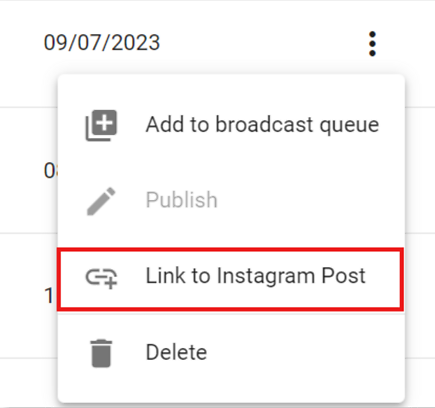
Account Management¶
Disconnect Instagram¶
To disconnect your Instagram integration:
- Open your chatbot from My Chatbots
- Navigate to Chatbot Settings > Instagram
- Scroll to the bottom of the Instagram settings page
- Click the Disconnect Instagram button
Best Practices¶
- Choose clear keywords - Select memorable words that align with your brand identity
- Use keyword variations - Add multiple versions to capture different commenting styles
- Test before launch - Try the integration with a few posts before full deployment
- Keep content fresh - Regularly update linked pages to maintain relevance
- Track performance - Monitor keyword effectiveness and adjust your strategy accordingly