Direqt | Integrating Your Chatbot with Instagram Messaging¶
Your Direqt chatbot can be integrated with your Instagram professional account to power direct conversations with your followers.
Linking a Direqt chatbot to an Instagram account¶
- Go to My Chatbots and click on the chatbot you'd like to link with Instagram.
- Click the Connect to Instagram button in the top left corner, just below your chatbot's name. This will launch a pop-up.
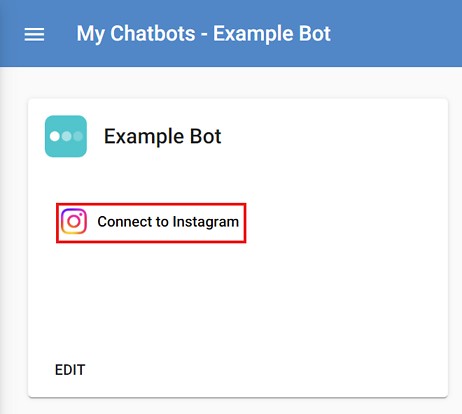
- When the pop-up appears, click Login with Instagram, and follow the prompts to log in to your Instagram account.
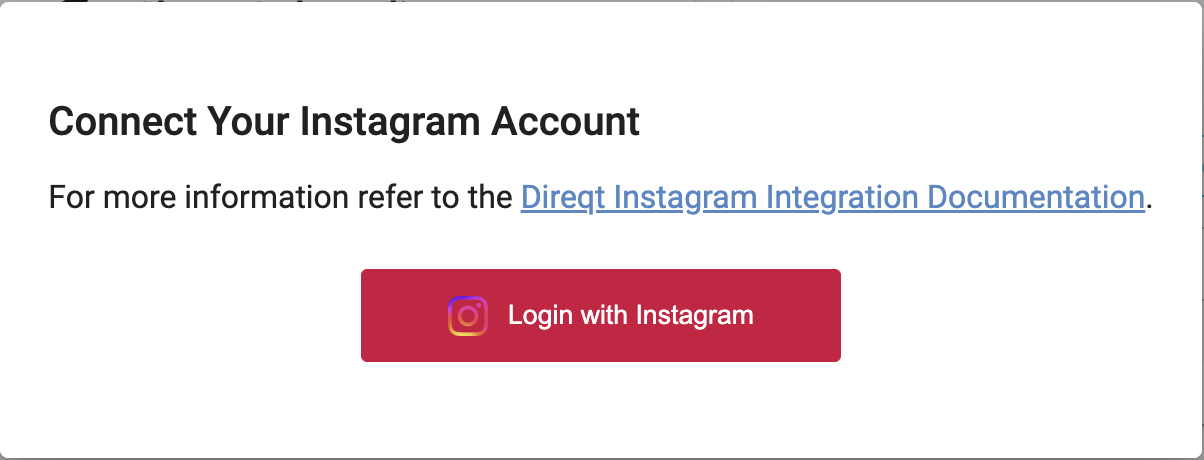
- After you've logged into Instagram, You will be asked to grant permissions to
Direqt-IGto manage your Instagram account. Click Allow for all of the permissions.
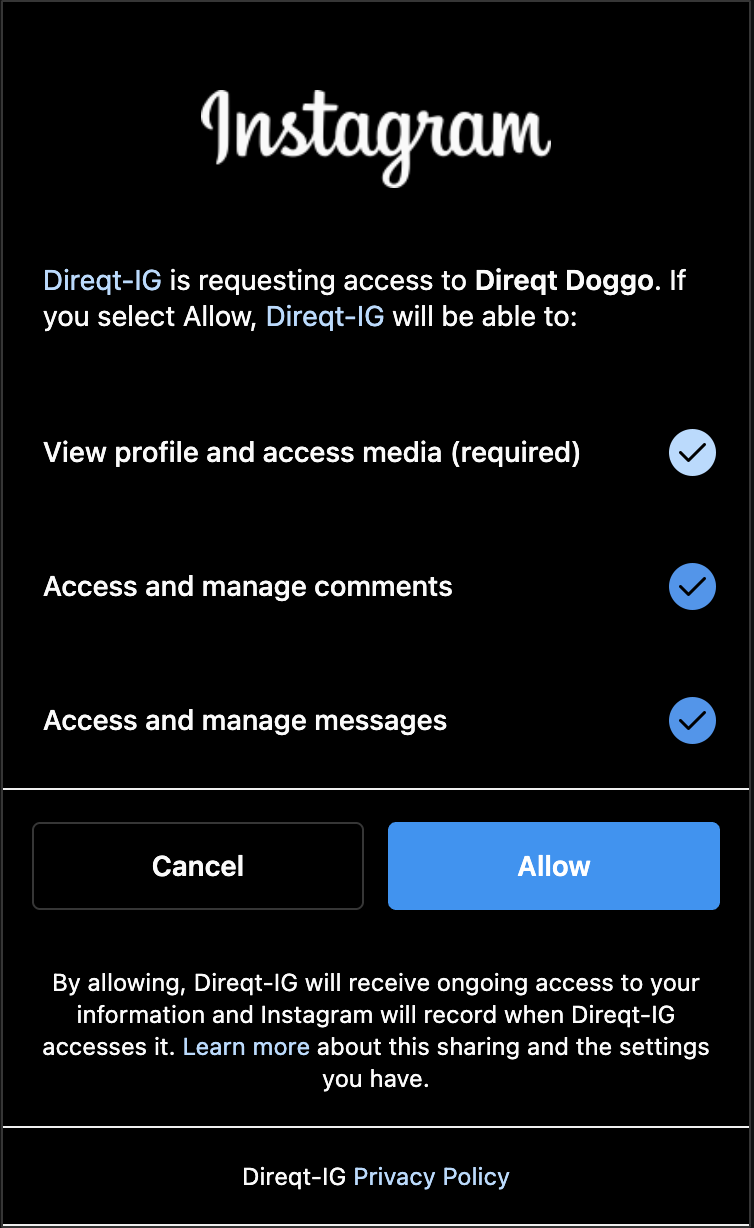
-
The window should then automatically close and you will be redirected back to the Direqt console.
-
You should now see Your Instagram details in the top left corner, just below your chatbot's name. Your Direqt chatbot is now connected to Instagram.
Note
A Direqt chatbot may be linked to (at most) one specific Instagram account.
Disconnecting your Direqt chatbot from Instagram¶
- From My Chatbots, click on the chatbot you wish to disconnect.
- Navigate to your Chatbot settings.
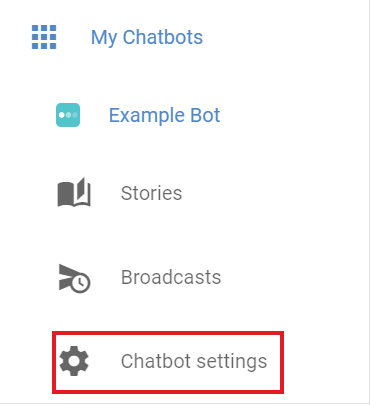
- Click on the Instagram tab.

- Click the Unlink Instagram button at the bottom of the page.
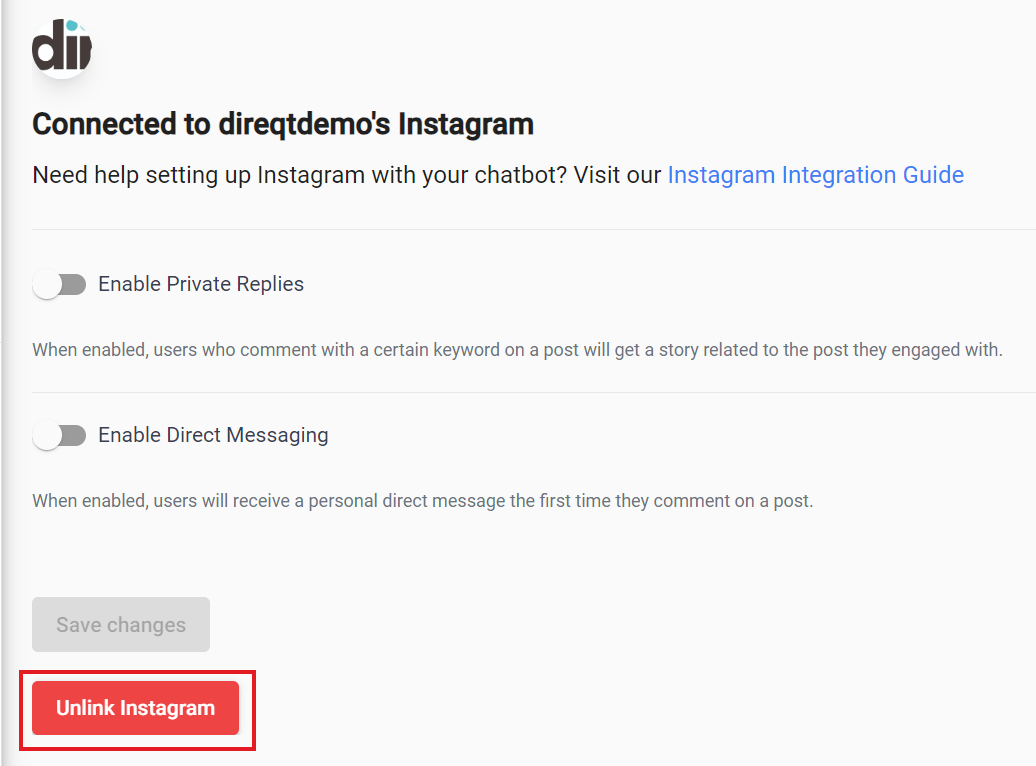
Tip
The Instagram tab on your Chatbot settings page is also where you can customize your private reply trigger word, default welcome messages, and other bot behaviors.
Linking a story to an Instagram post¶
Linking stories to your Instagram posts enables your chatbot to send users links to stories they comment on.
Note
Story linking is only applicable when private replies are enabled. See the FAQ section below for more on private replies.
- Click on the chatbot linked to your Instagram account, and then navigate to the Stories page.
- Click on the three vertical dots to the right of the story you want to link to Instagram to reveal a dropdown menu, and then select Link to Instagram post.
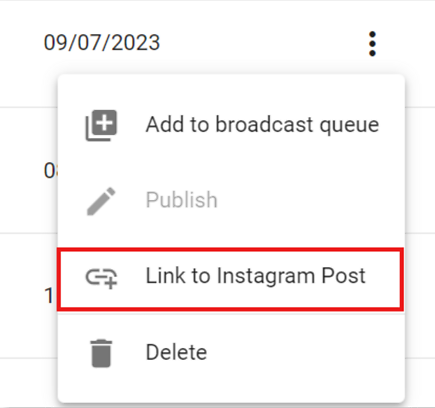
- When the pop-up display of your Instagram posts appears, click on the post you want to link to the story.
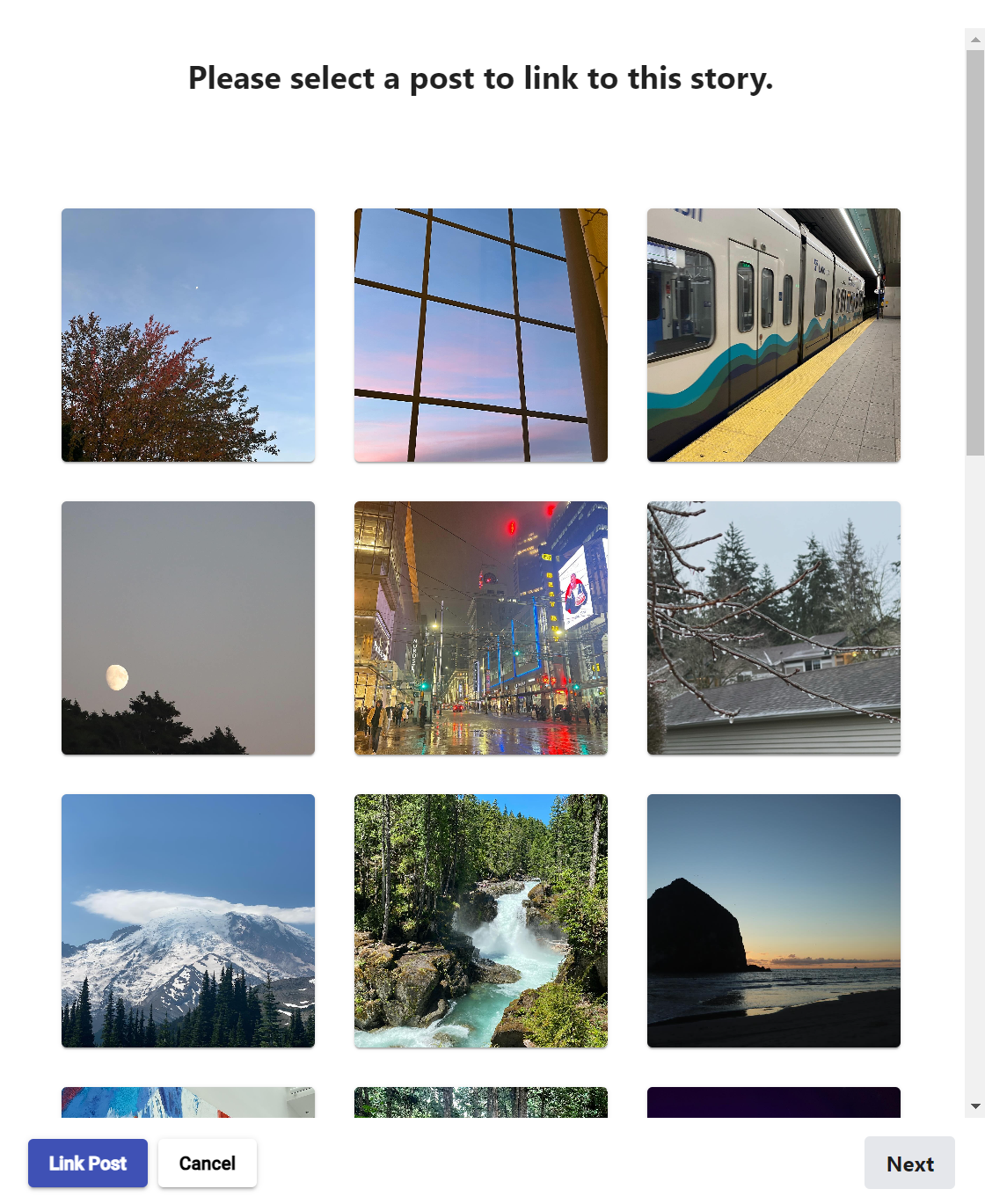
- Click Link Post to make the connection.
Unlinking a story from an Instagram post¶
- Navigate to the Stories page of the chatbot associated with your Instagram account and click on the story you want to unlink.
- Go to the Media tab, then click on the button that says Unlink Instagram post.
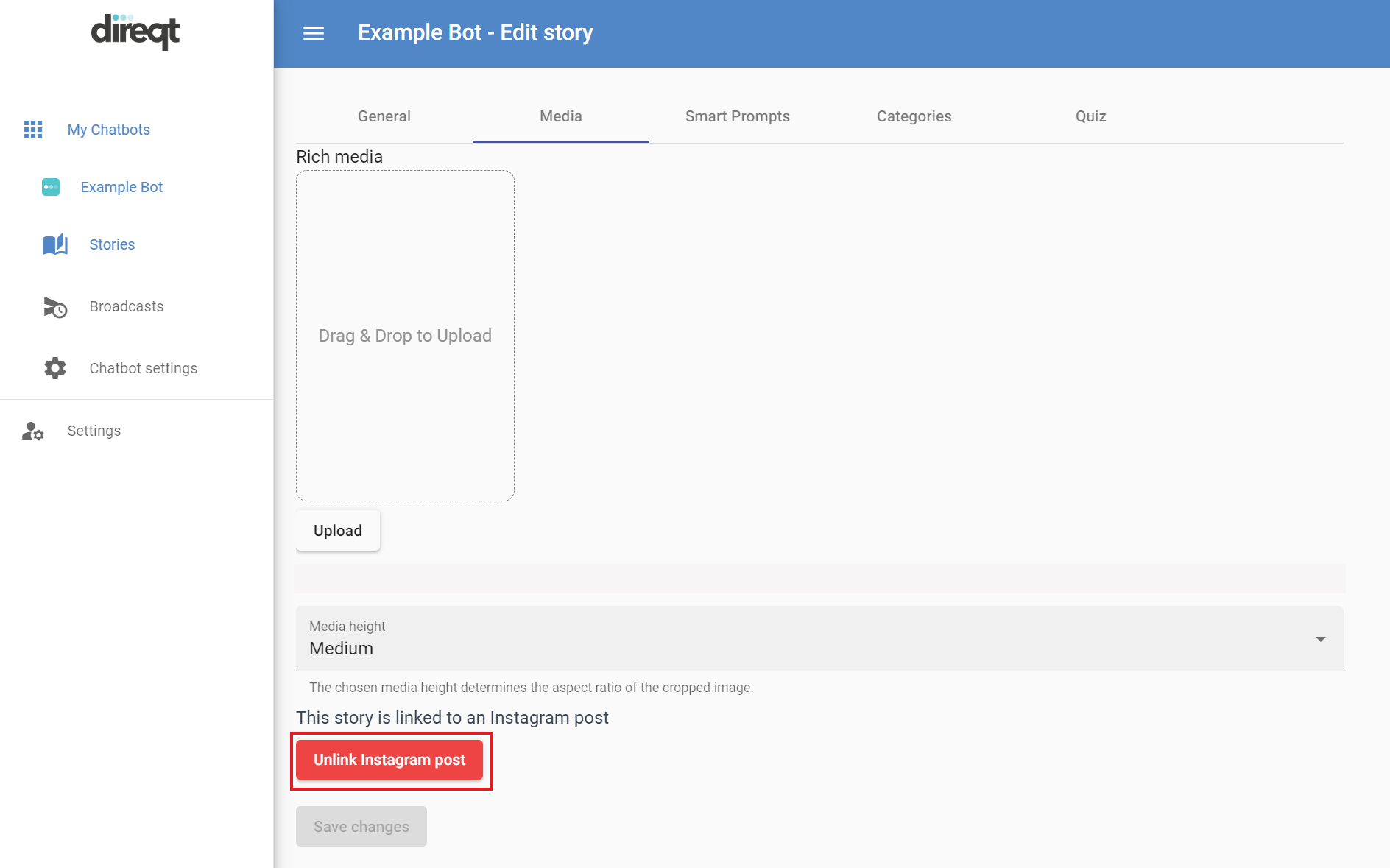
FAQ¶
What's the difference between private replies and direct messaging?¶
| Feature | Definition |
|---|---|
| Private replies | Send users who comment on your Instagram posts a link to the associated story |
| Direct messaging | Handle all Instagram Messaging and respond directly to user messages |
Private replies and direct messages are enabled by default when you link your chatbot to an Instagram account, but can also be disabled at any time in Chatbot settings under the Instagram tab
Note
If direct messaging is disabled, private replies will still be sent, but responses by users via DM will be ignored.
What's a trigger word?¶
A trigger word is a configurable phrase that, when commented, triggers your chatbot to send the user a private reply with a link to the story associated with the post. By default, the trigger word is set to #chat.